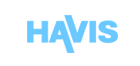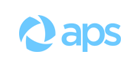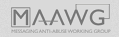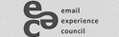Adding an Email Address to your Safe Sender’s List
How to Add an Email Address to your Safe Sender’s List
An increasing number of e-mail clients (Outlook, AOL, Hotmail, etc.) are including spam blockers that can affect delivery and display of some e-mail messages. This means that sometimes those desired e-mail communications might not reach you, or they might be displayed without images.
To ensure that you continue receiving your e-mail or your subscriptions, and that they display properly, we recommend adding the email address or domain to your list of safe senders. Here are some instructions to help you do that:- Outlook 2007 or Outlook 2003 :
You have several options to choose from:
- Go to “Actions” on your e-mail menu bar. Select “Junk E-mail” from your pulldown menu. Select “Add Sender to Safe Senders List.”
- Right-click in the message and select “Add the Sender to Safe Senders List”.
- Go to Tools on the menu bar. Select “Options” in the pull-down menu. Under “Preferences”, select “Junk E-mail”. Then click on the “Safe Sender” tab. Click the “Add” button. Type the email address of the sender in the text box.
- Outlook Express:
- Go to “Actions” on your e-mail menu bar. Select “Junk E-mail” from your pulldown menu. Select “Add Sender to Safe Senders List.”
- Right-click in the message and select “Add the Senderto Safe Senders List”.
- Go to Tools on the menu bar. Select “Options” in the pull-down menu. Under “Preferences”, select “Junk E-mail”. Then click on the “Safe Sender” tab. Click the “Add” button. Type the email address of the sender in the text box.
- AOL 9 :You can do either of the following:
- Add the e-newsletter mail address to your address book.
- Reply to the newsletter. If you reply to your email, AOL will automatically put the e-newsletter address in your address book.
- AOL 8 :
- Open the e-mail.
- Click the “Add Address” icon on the right.
- The e-mail address is pre-populated in the “Contact Details” pop-up
- Verify that the pre-populated information is correct
- Click “Save”
- MSN Hotmail :
- Go to the “Options” page.
- On the left side of the page, click “Mail,” and then click “Junk E-Mail Protection.”
- Click “Add Senders to Safe List.”
- Type out the email address of the sender and then click “Add.”
- Yahoo! Mail :
- Use the “Not Spam” button to report messages you want in your Inbox that were delivered to your Bulk folder.
- Earthlink : If you have the e-newsletter e-mail address in your Address Book, Earthlink will not block it.
- Go to your Address Book, click the “Add” button. You only need to enter the e-mail address under Internet Information.
- Gmail :
- Open the e-mail
- Click “More Options” in the e-mail header.
- Click “Add Sender to Contact List”
- Apple Mail
- Add the email address to your address book.
- In Training mode, emails will arrive in the INBOX highlighted in brown. In Automatic mode, junk emails will arrive in the Junk box. To add an email that arrived in the JUNK folder, highlight the email message.
- Choose Message > Mark > As Not Junk Mail